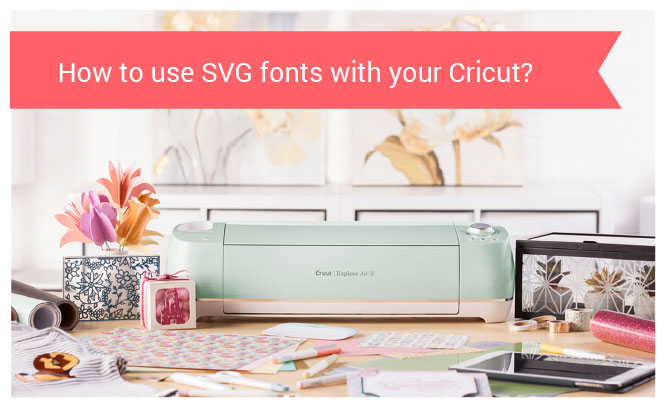
Did you buy the SVG font and want to know how to use it with your Cricut? Here we’re gonna find out how to upload and how to use SVG fonts with your Cricut cutter.
Let’s start!
SVG fonts or TTF fonts – where’s the difference?
When you’re buying the SVG Font you should know that SVG font is not quite a font – it’s more like the vector alphabet – the bundle of all letters, which means that you will not be able to type with it like with simple TTF fonts you cave on your computer or mobile device. SVG font, or SVG Alphabet it’s a file that contains vector objects (all alphabet letters) as if you would buy any other SVG object.
So how to use SVG Fonts with Cricut Design Space?
To use SVG fonts with your Cricut cutter, you should consider the font like any other SVG file, not like a computer font. So to make words in Cricut design space from the SVG font or alphabet you bought you should follow these usual steps:
- you need to download your SVG font,
- upload it to Cricut design space
- you need to ungroup the alphabet
- now you can make words, move letters around and delete the ones you don’t need to use.
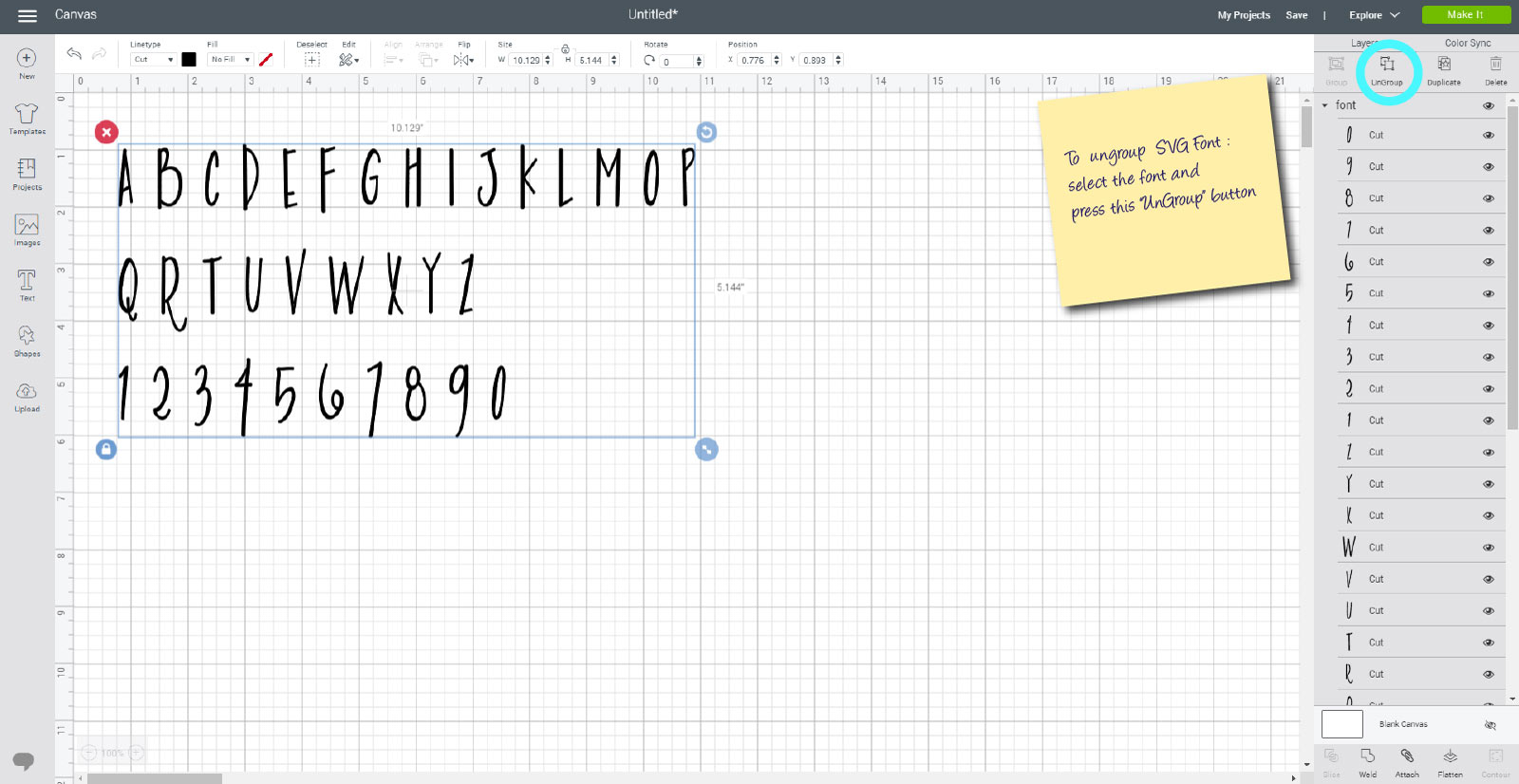
Some tricks
When you made a phrase from your SVG fonts in Cricut Design Space, it might be sentence, a word, or even just a couple letters you want to cut, you may want to keep them in place in cutting process, to make the rest part of work easier, and here is a small trick on how to do it. After you put the letters of your SVG Fonts in the right positions, you can press the “Weld” button in the right panel of Cricut Design space, to keep the elements stay in place even on cutting mat. Isn’t it cool? Now you won’t need to put the elements together in the right position after they’ll be cut.
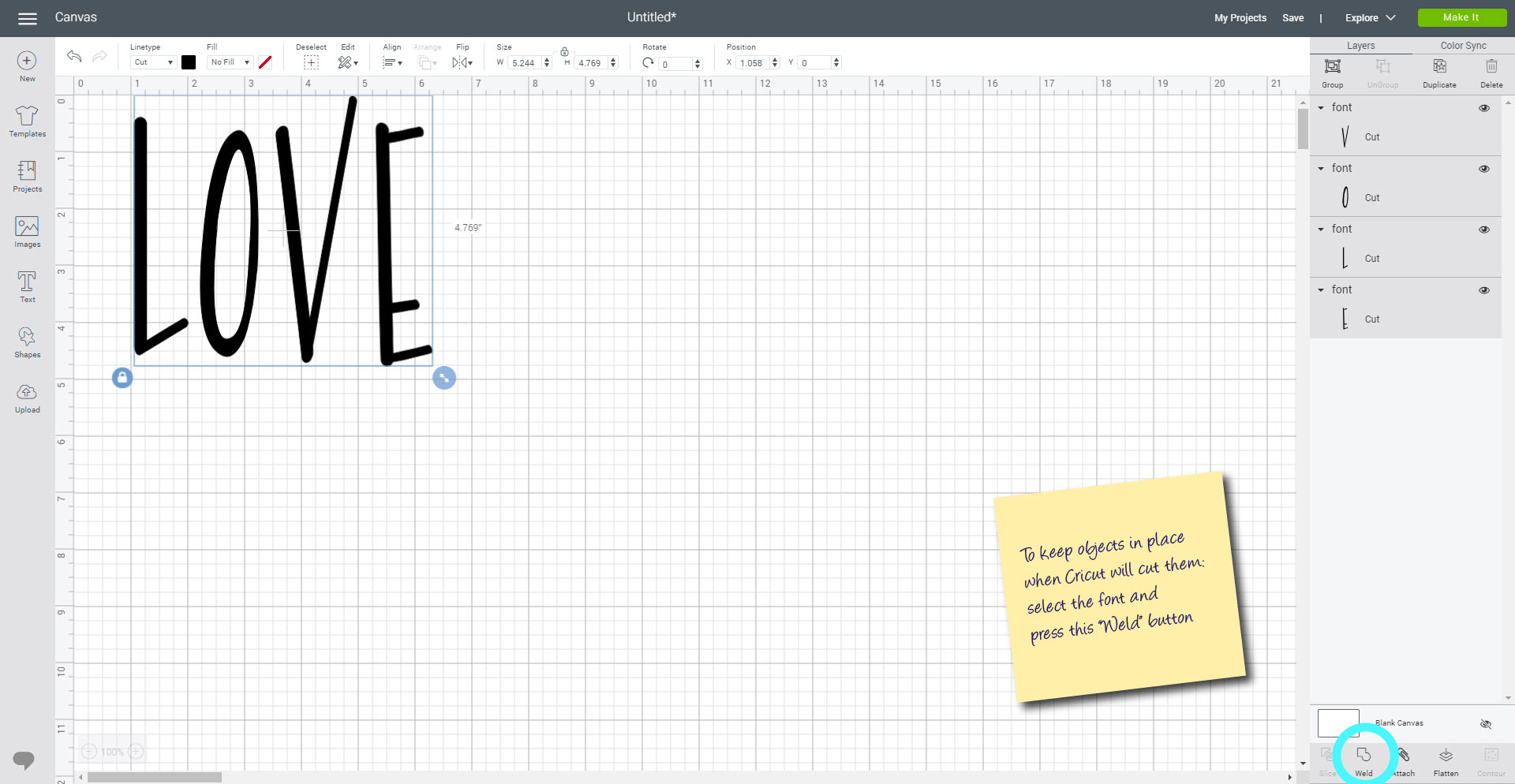
Hope it was helpful! Now you know how to use SVG fonts with your Cricut so let’s go and choose some SVG fonts here to try these tips?
Comments are closed.